The administrator must first create a list of admissible bill back codes, then implement them by checking the Enforce Bill Back Code option in the User Properties dialog box. For more information about enforcing Billback codes refer to Configuring the User Properties.
To specify the admissible bill back codes, follow these steps:
| 1. | Login to FaxPress Plus as Administrator or as a user with Administrator privileges. |
| 2. | Select the Administration folder. |
| 3. | Right-click on Billback Code Table and select Add. |
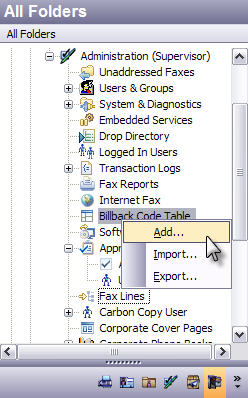
To modify an existing bill back code, double-click on the bill back code and enter new information.
| 4. | In the Add New Bill Back Code dialog box, use the Bill Back Code 1 and Bill Back Code 2 fields to enter bill back codes. The codes can use up to 26 alphanumeric characters. |
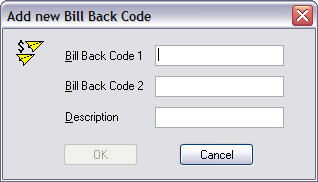
In the Description field, enter a description of up to 26 characters to describe the bill back codes.
| 5. | Click OK to add the bill back codes. The new items will appear in the list of Bill Back Codes displayed in the dialog box. |
Importing Bill Back Codes
FaxPress Premier allows you to import a comma delimited file with all your bill back code information directly into the bill back code table.
To import bill back code information into the bill back code tables, follow these steps:
| 1. | Right click on your Bill Back Code folder and select Import from the context menu. |
| 2. | The file locator screen will be displayed. Select the file with your bill back code information. |
| 3. | All the new data will be displayed in the list in the right panel. |
Exporting Bill Back Codes
To export the data in your bill back code tables to a comma delimited file, follow these steps:
| 1. | Right click on your Bill Back Code folder and select Export from the context menu. |
| 2. | The Save As screen will be displayed. Name the file and designate the destination directory. |
|
FaxPress Premier WebHelp
Last Updated: 11/1/2007
E-mail this page |
Castelle 855 Jarvis Drive, Suite 100 Morgan Hill, CA 95037 Toll-free 800.289.7555 Tel 408.852.8000 Fax 408.852.8100 |